
Have you ever taken a moment to think about how important a URL can be? Possibly not, but more and more people are putting the link to their LinkedIn profile on their CVs, social media pages, websites, and email signatures.
The URL initially created when you set up your LinkedIn profile is generally full of random letters and numbers, making no sense at all, even though it does still include your name. If you have never noticed the makeup of the URL in your profile, below we show a before and after example, i.e., one that has been auto-generated and one that has been amended. The good news is that it is exceptionally easy to personalise your URL and it takes about 30 seconds to do so.


Considering that this takes approximately 30 seconds to complete, the benefits will outweigh the time taken. Here are our LinkedIn profile tips and the 4 key benefits that we think will make it worth your while:
1. Looks neater on your CV or wherever else you choose to use it
2. Demonstrates that you are IT literate
3. Shows that you care about your personal brand and this is becoming more important in today's job market
4. It is more personal - but as these URLs are unique, do it sooner rather than later to avoid having to try to use additional unwanted characters because someone else has claimed 'your' ideal URL first!
Here are 7 easy steps to assist you in personalising your own LinkedIn URL:
1. Log into your LinkedIn account
2. From the top right of your menu, click the down arrow under your image (if you have one) and /or the wording 'Me'
![]()
3. Click ‘View Profile’
4. On the top right-hand side of your profile page, click on ‘Edit public profile & URL’
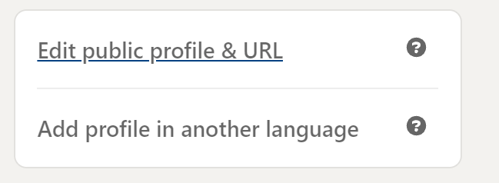
5. Under the heading ‘Edit your custom URL Personalise the URL for your profile' on the upper right-hand side, click on the blue pencil to open the location to amend your URL
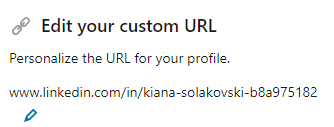
6. The black box represents those characters that you are able to edit
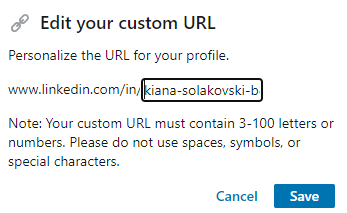
If you find that your preferred naming convention is taken, simply add a dash, number, underscore, etc., until you find a unique combination you’re comfortable with. But remember, this is a channel where your URL will be visible to potential future employers, so keep it professional.
7. Once happy, click ‘Save’
So that’s it! 7 simple steps to personalise your LinkedIn URL that will smarten up your online personal brand, which in turn could boost both the appearance of your profile and increase the number of clicks on it.
If you are currently thinking about changing jobs or actively looking at your next opportunity in Sydney's accounting market, get in touch with one of the Richard Lloyd team here. We can also help you with other ways to increase your presence and employee value proposition.